Introduction:
In the world of e-commerce, optimizing the shopping experience is crucial to maximize conversions and provide a seamless journey for customers. One effective way to streamline the process is by allowing customers to go straight to the checkout page when they add a product to their cart in WooCommerce. In this blog post, we will explore how to implement this feature and enhance the user experience on your WooCommerce store. Let’s get started!
- Installing the WooCommerce Direct Checkout Plugin:
To enable the “add to cart to checkout” functionality, we recommend using the WooCommerce Direct Checkout plugin. Visit the WordPress repository and search for the WooCommerce Direct Checkout plugin. Install and activate the plugin on your WooCommerce store. - Configuring the Direct Checkout Settings:
Once the WooCommerce Direct Checkout plugin is activated, navigate to the plugin settings in your WordPress dashboard. You will find various options to customize the direct checkout behavior. Choose the “Add to Cart” option as the trigger to redirect customers directly to the checkout page when they add a product to their cart. - Customizing the Checkout Page:
To create a seamless and user-friendly checkout experience, it’s essential to customize the checkout page. WooCommerce provides built-in options to control the fields and sections displayed on the checkout page. Navigate to WooCommerce Settings > Checkout to modify the checkout fields, enable guest checkout, and configure other settings according to your business requirements. - Optimizing the Checkout Process:
To further optimize the checkout process, consider implementing additional features and enhancements. For example, you can offer guest checkout to simplify the purchase process for first-time customers. Enable one-click ordering for returning customers by utilizing plugins like WooCommerce Quick Buy. Additionally, provide clear and intuitive navigation elements throughout the checkout journey to minimize distractions and friction. - Testing and Monitoring:
After implementing the “add to cart to checkout” feature, it’s crucial to test and monitor its effectiveness. Add products to the cart and ensure that the checkout page is correctly displayed. Test the functionality on various devices and browsers to guarantee a consistent experience. Monitor conversion rates, abandoned carts, and customer feedback to identify any potential issues or areas for improvement. - Considering the Impact on Upselling and Cross-selling:
It’s worth noting that by bypassing the cart page and going straight to checkout, you may miss out on opportunities for upselling and cross-selling. Evaluate your sales strategy and determine if you want to incorporate upsell and cross-sell options on the checkout page or explore alternative methods, such as order confirmation pages or follow-up emails.
Conclusion:
By implementing the “add to cart to checkout” feature in your WooCommerce store, you can streamline the shopping experience for your customers. Simplifying the process and reducing steps can lead to increased conversions and improved user satisfaction. Install the WooCommerce Direct Checkout plugin, configure the settings, and optimize the checkout process to provide a seamless journey for your customers. Enhance your store’s performance and drive sales by going straight to checkout!
Ensure a smooth and efficient shopping experience on your WooCommerce store – implement the “add to cart to checkout” functionality today and start reaping the benefits of a streamlined checkout process.
Note: While going straight to checkout can be beneficial in certain scenarios, it’s important to carefully consider your specific business needs and customer expectations before implementing this feature.
If you prefer not to add another plugin to your store give us a shout we can do it via a code snippet
Photo by Matias Contreras on Unsplash