Customizing your WooCommerce checkout experience based on a customer’s country can significantly enhance the user experience and potentially increase conversion rates. Here’s a simple guide to help you tailor your checkout page for different regions.
1. Utilize WooCommerce Built-In Settings
WooCommerce provides default settings that allow you to customize which fields are visible on the checkout page. Navigate to WooCommerce > Settings > Checkout to access these options. Here, you can enable or disable fields and make use of the pre-installed location-based features.
2. Leverage Geolocation
WooCommerce includes geolocation functionality that detects the customer’s location. You can use this feature to display or hide specific fields based on the customer’s country. This can be particularly useful for tailoring shipping options or tax calculations per region.
3. Conditional Checkout Fields
You might want certain fields to appear only for customers in specific countries. Plugins like Checkout Field Editor can help manage this task efficiently by allowing you to set conditions for field visibility based on country selection.
4. Local Payment Gateways
Offering localized payment gateways can boost checkout conversions. Enable payment methods popular within a particular country by navigating to WooCommerce > Settings > Payments and activating the gateways suited for different regions.
5. Translate Your Checkout Page
For customers who speak different languages, consider using a plugin like WPML or Polylang to translate your checkout page into multiple languages. This improves accessibility and can greatly benefit non-native speakers.
6. Customize Shipping Options
Set specific shipping methods for different countries. You can manage this through WooCommerce > Settings > Shipping. Creating zones and assigning carriers that operate efficiently in those regions ensures a smoother checkout process.
7. Testing and Reviewing
Finally, thoroughly test the customized checkout process. Simulate transactions from various countries and verify that each customization works flawlessly. Utilize tools such as debugging plugins to catch and resolve issues early on.
By implementing these steps, you can create a checkout experience that feels personalized and intuitive, meeting your customers’ expectations effectively across different countries.