Introduction:
As an online store owner, it’s important to accurately calculate and charge taxes on your WooCommerce store. In certain cases, you may need to apply different tax rates to different products based on their category, location, or other factors. This level of flexibility ensures compliance with tax regulations and provides a seamless shopping experience. In this blog post, we will guide you through the process of charging different tax rates for different products on your WooCommerce store.
- Configure Tax Settings in WooCommerce:
To begin charging different tax rates for different products, follow these steps to configure the tax settings in WooCommerce: a. Enable Taxes: In your WooCommerce dashboard, navigate to “WooCommerce” > “Settings” > “General” and enable taxes. b. Define Tax Classes: Under the “Tax” tab, click on “Tax Classes” to define different tax classes. For example, you can create tax classes like “Standard Rate,” “Reduced Rate,” or any other categories you require. c. Assign Tax Classes to Products: Edit each product in your WooCommerce store and assign the appropriate tax class to it. You can select the tax class under the “Product Data” section. - Set Up Tax Rates:
After defining tax classes, you need to set up tax rates corresponding to each class. Here’s how you can do it: a. Define Tax Rates: In the WooCommerce settings, go to the “Tax” tab and click on “Standard Rates” or “Reduced Rates,” depending on your tax classes. Define the tax rates for each class based on the applicable tax regulations. b. Assign Tax Rates to Tax Classes: Under the “Tax” tab, click on “Tax Options” and assign the tax rates to the respective tax classes you created earlier. - Test and Verify Tax Calculations:
After configuring the tax settings and assigning tax classes and rates, it’s crucial to test and verify that the tax calculations are accurate. Place test orders for different products and ensure that the correct tax rate is applied based on the assigned tax class. - Consider Using Tax Plugins:
In some cases, you might require more advanced tax calculation functionalities or integration with external tax services. Consider using tax plugins available for WooCommerce, such as TaxJar, Avalara, or Taxamo. These plugins offer additional features, automatic tax rate updates, and simplify tax management. - Stay Informed about Tax Regulations:
Tax regulations can change over time, and it’s important to stay informed about any updates or amendments. Regularly check for updates from relevant tax authorities or consult with a tax professional to ensure ongoing compliance.
Conclusion:
Charging different tax rates for different products on your WooCommerce store provides flexibility and ensures compliance with tax regulations. By configuring tax settings, defining tax classes, assigning tax rates, and testing the tax calculations, you can accurately charge taxes based on the nature of your products. Additionally, consider utilizing WooCommerce tax plugins for advanced tax management features. Stay informed about tax regulations and consult with tax professionals when needed to ensure ongoing compliance with tax laws.
Tax classes are a real headache, why not hire a webmaster to setup and test your tax classes.
Photo by rupixen.com on Unsplash