Introduction – How to Refund a WooCommerce Order with PayPal
As an eCommerce store owner utilizing WooCommerce with PayPal as your payment gateway, it’s important to understand how to process refunds effectively. Refunding orders promptly and accurately is crucial for maintaining customer satisfaction and managing your business efficiently. In this blog post, we will provide you with a step-by-step guide on how to refund a WooCommerce order using PayPal, ensuring a seamless experience for both you and your customers.
Step 1: Access the WooCommerce Order Management:
Log in to your WooCommerce store’s admin dashboard and navigate to the “Orders” section. Locate the specific order for which you need to issue a refund.
Step 2: Verify Order Eligibility for Refund:
Before proceeding, ensure that the order is eligible for a refund. Check if the order has been fully or partially paid using PayPal as the payment method.
Step 3: Initiate the Refund Process:
Within the order details page, click on the “Refund” button or link associated with the order. This action will initiate the refund process.
Step 4: Specify Refund Amount:
On the refund page, you will have the option to specify the refund amount. Determine whether a full or partial refund is required based on the circumstances. Enter the accurate refund amount.
Step 5: Select Refund Method:
In this case, select PayPal as the refund method to process the refund through the same payment gateway used for the original transaction.
Step 6: Process the Refund:
Click on the “Refund” or “Process Refund” button to initiate the refund request. WooCommerce will communicate with PayPal to process the refund transaction.
Step 7: Confirm Refund Status:
After the refund has been processed successfully, WooCommerce will display a confirmation message indicating the completion of the refund transaction. Verify that the refund status is accurately updated within the order details page.
Step 8: Notify the Customer:
Notify the customer promptly about the refund status. Provide them with the relevant details, such as the refund amount and estimated time for the funds to appear in their PayPal account. This step promotes transparency and ensures a positive customer experience.
Wrap Up – How to Refund a WooCommerce Order with PayPal
Processing refunds efficiently for WooCommerce orders is essential for maintaining customer satisfaction and managing your eCommerce business effectively. By following these steps and leveraging the integration with PayPal, you can easily initiate and process refunds directly from the WooCommerce order management system. Remember to promptly communicate with your customers and provide them with clear information about the refund process.
Empower your business with the capability to issue refunds seamlessly using WooCommerce and PayPal, creating a hassle-free experience for both you and your customers.
Note: Make sure to review the specific refund policies and guidelines of your eCommerce store and consult the documentation provided by PayPal for any additional information or updates regarding their refund process.
If you need support integrating your WooCommerce store with PayPal check out our support plans.
Photo by Marques Thomas on Unsplash